Cary Audio Design DVD 8 User Manual
Browse online or download User Manual for DVD players Cary Audio Design DVD 8. Cary Audio Design DVD 8 User's Manual
- Page / 33
- Table of contents
- BOOKMARKS



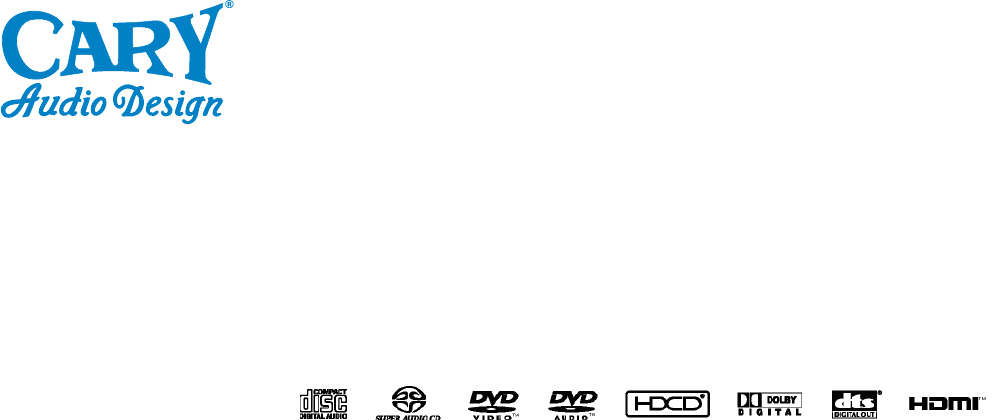
- OWNER’S MANUAL 1
- TABLE OF CONTENTS 2
- WELCOME 6
- SPECIFICATIONS 8
- MAKING CONNECTIONS 10
- CONTROLS AND DISPLAYS 13
- GETTING STARTED 17
- CHOOSE THE SETUP MENU 19
- GENERAL SETUP 19
- SPEAKER SETUP 20
- AUDIO SETUP 22
- VIDEO SETUP 24
- arrow to 25
- PLAYBACK 29
- SERVICE AND CARE 31
- CARY AUDIO DESIGN 33
Summary of Contents
OWNER’S MANUALoooooooooooooooooooooooooooooooooooooooooooooooooooooooooooooooooooooooooooooooooooooooooooooooooooooooooooooooooooooooooooooooooooooooo
MAKING CONNECTIONS 9 To accommodate a wide range of home entertainment systems, this player features numerous types of connections for both audio an
MAKING CONNECTIONS 10 HDMI cables are available from your dealer and should not be more than 15’ (4.5 m) in length without having special signal rep
MAKING CONNECTIONS 11 playback then the 5.1 analog outputs will need to be connected to the 5.1 analog bypass inputs of the companion surround sound
CONTROLS AND DISPLAYS 12 FRONT PANEL 1. POWER • Press once to turn the power ON. • Press again to turn the power OFF. The DVD 8 will enter in
CONTROLS AND DISPLAYS 13 REAR PANEL 1. POWER INPUT (AC IN) • Connect to an AC power supply using the included power supply cord. Aftermarket AC
CONTROLS AND DISPLAYS 14 8. COAXIAL DIGITAL AUDIO JACK • Connect this to your compatible surround sound preamplifier, processor or AV receiver. Us
CONTROLS AND DISPLAYS 15 REMOTE CONTROL This section explains how best to use the remote control to set up and operate the DVD 8 player. 1. POW
GETTING STARTED 16 SWITCHING ON After making sure that everything is connected properly and that the player is plugged in, press the POWER button o
GETTING STARTED 17 screen. Pan and Scan selects the center of the scene of widescreen material to make it fit the NORMAL screen (so even though the
CHANGING THE DEFAULT SETTINGS 18 CHOOSE THE SETUP MENU The SETUP menu allows you to make alterations to the video, audio, disc, progressive and AV
TABLE OF CONTENTS 1 Important Safety Instructions ... 2 Welcome Thank You ...
CHANGING THE DEFAULT SETTINGS 19 ...
CHANGING THE DEFAULT SETTINGS 20 output will be stereo. For multi-channel content only the left front and right front channels will be re-produced.
CHANGING THE DEFAULT SETTINGS 21 • Press the LEFT/RIGHT ARROW buttons to set the distance difference. • Press the SELECT button to confirm the set
CHANGING THE DEFAULT SETTINGS 22 The DVD 8 will automatically set the digital to analog converter (DAC) sample rate to match the data rate of any CD
CHANGING THE DEFAULT SETTINGS 23 • L-Mono – Left channel output to both Left and Right speakers. • R-Mono – Right channel output to both Left and Ri
CHANGING THE DEFAULT SETTINGS 24 ...
CHANGING THE DEFAULT SETTINGS 25 PREFERENCE SETUP OPTIONS: ...
CHANGING THE DEFAULT SETTINGS 26 ...
CHANGING THE DEFAULT SETTINGS 27 PG – Parental Guidance Parental Guidance means the movie may contain some contents such as mild violence, some bri
PLAYBACK 28 STARTING A DISC 1. Turn on the Power. • Press the power button, the power turns ON and the standby indicator lights turns OFF. • Whe
IMPORTANT SAFETY INSTRUCTIONS 2 WARNING: To reduce the risk of fire or electric shock, do not expose this appliance to rain or moisture. The lightni
PLAYBACK 29 PAUSING PLAYBACK During playback, press the PAUSE button on the remote control to pause playback. Press the PAUSE button a second time
SERVICE AND CARE 30 CARE AND CLEANING The cabinet housing and front panel of the DVD 8 may be cleaned with a soft cloth and Windex or a window clea
UNITED STATES LIMITED WARRANTY 31 Cary Audio Design warrants to the original United States purchaser for use in the United States that Cary Audio De
CARY AUDIO DESIGN1020 Goodworth Drive, Apex, NC 27539phone 919-355-0010fax 919-355-0013www.caryaudio.com ooooooooooooooooooooooooooooooo
IMPORTANT SAFETY INSTRUCTIONS 3 14. LIGHTNING: For added protection for the unit during a lightning storm, or when it is left unattended and unused
IMPORTANT SAFETY INSTRUCTIONS 4 26. FCC INFORMATION FOR USER: CAUTION: ANY changes or modifications not expressly approved by the party responsibl
WELCOME 5 THANK YOU Dear Cary Audio Customer: We would like to thank you for your decision to buy a Cinema Series DVD 8 player. The DVD 8 offers s
WELCOME 6 UNPACKING AND INSTALLATION This section describes the unpacking and installation procedures for your new component. Unpacking All Cary
SPECIFICATIONS 7 Operating the DVD 8 player is a simple procedure. It is designed for long term stability in virtually any home operating environmen
SPECIFICATIONS 8 DIGITAL AUDIO OUTPUT SPECIFICATIONS ........................
 (36 pages)
(36 pages)







Comments to this Manuals